Installing FALCON
To utilize the wind simulation feature initially, users are required to install the FALCON plugin. This plugin can be accessed via the Consteel website under the “Downloads” section. Within the plugins category, select “Consteel 18” and proceed to download the “FALCON” plugin. Starting from Consteel 18 the Plugin is compatible.
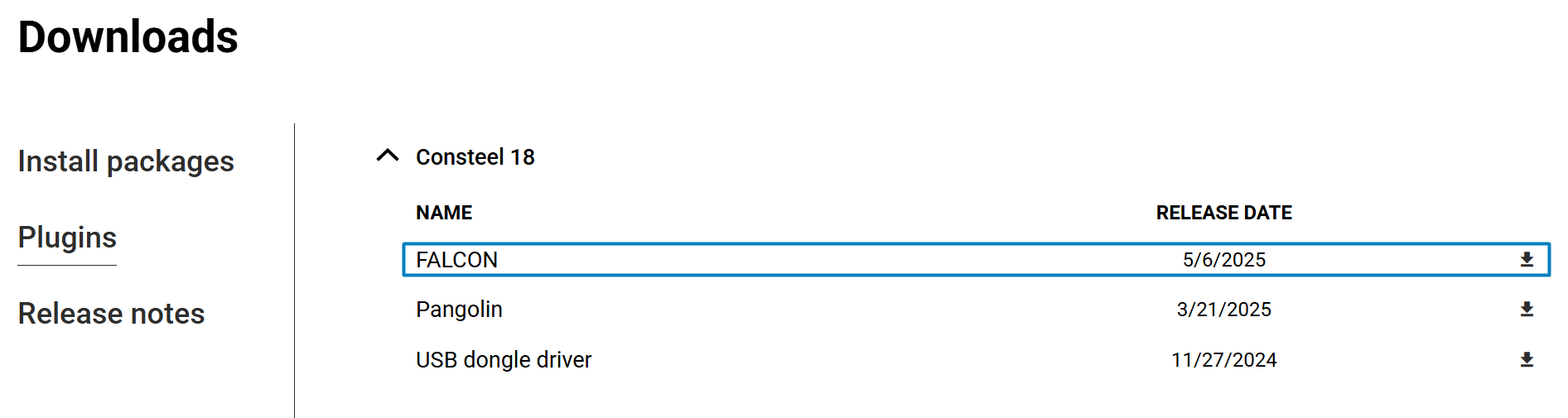
License Agreement
In order to start the installation process, the licensing agreement must be accepted.
Setup
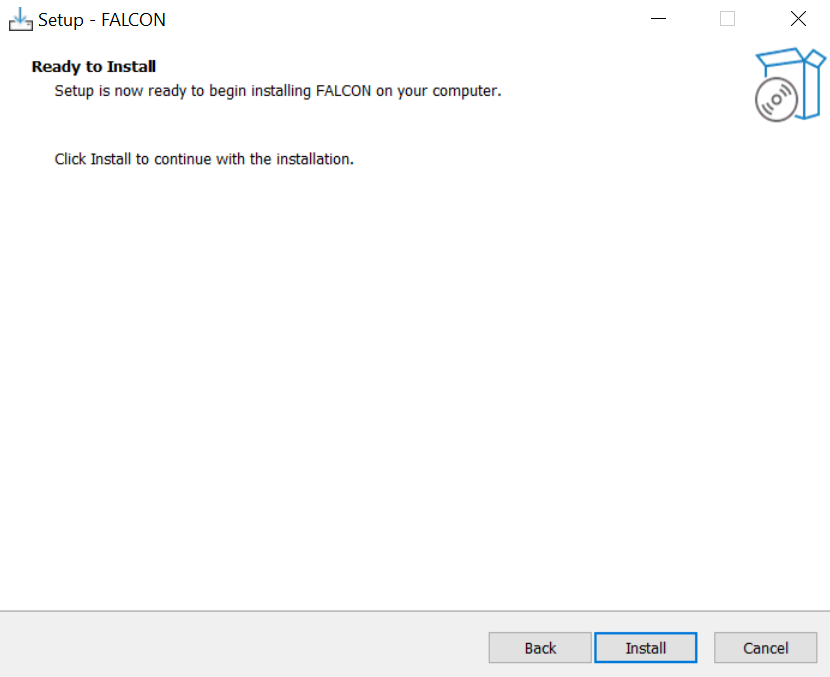
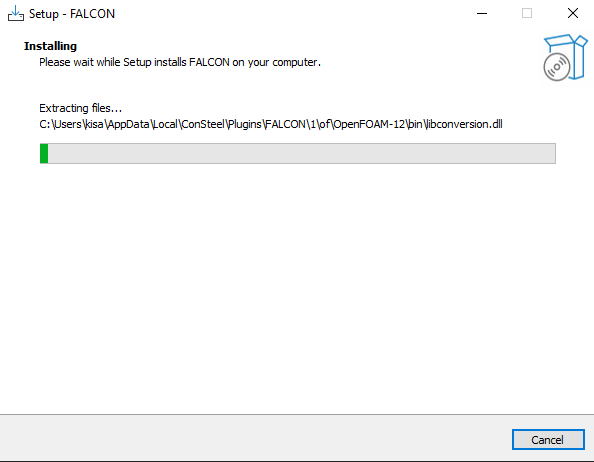
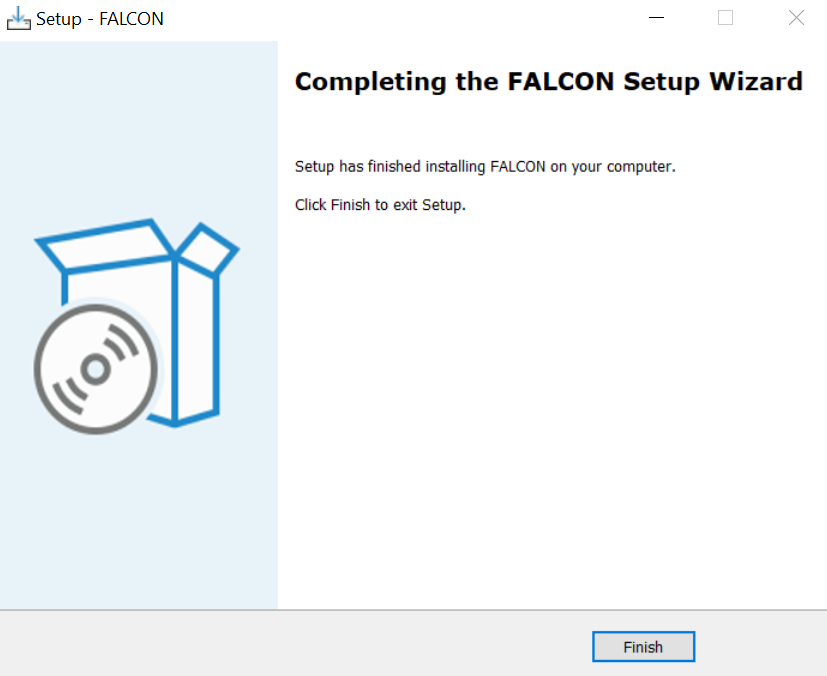
If the installation is successful, two new FALCON icons on the Loads tab will be functional when Consteel 18 is opened:
- FALCON – Wind simulation
- FALCON- Wind Load generation from simulation results
